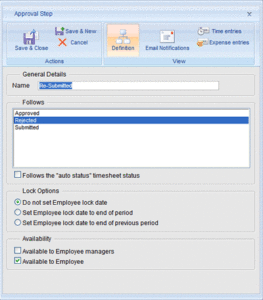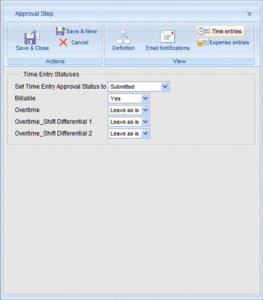Approvals and Alerts
As a company, your approval process is vital for managing employee timesheets. With Office Timesheets’ flexibility, this approval process can be as simple or complex as you want to make it, in line with your company’s procedures.
You can decide:
- how many steps are in your approval process
- in what order those steps come
- which employees and managers are involved
- employee lock dates and statuses
- when email notifications will be triggered
Office Timesheets offers features you won’t find with all timesheet applications, so you can:
- define your approval process to fit your company with up to 15 customisable steps
- specify who submits timesheets (not every employee need use the approval process – you decide), as well as when they’re due/overdue
- define multiple reporting periods which drive your approval processes, meaning that employees don’t have to submit timesheets at the same time
- allow employees to submit time and expense sheets separately
- customise employee and manager alerts of changes in timesheet status
![]()
For further information and sample screens, please read on…
Let’s look more closely at the Approval Process features:
Up to 15 Customisable Steps
You can define up to 15 stages for your approval process to fit with your company policy and any regulatory requirement. For instance, you could keep to a simple 4 step process – ‘Submitted’, ‘Rejected’, ‘Resubmitted’ and ‘Approved’. Or you could add a ‘No Timesheet’ status or ‘Auto’ status.
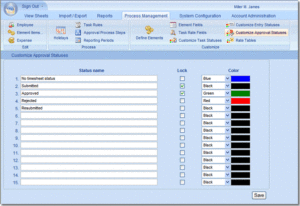
To make it easier to view at a glance, you can assign a different colour to each step of your approval process. Whenever a manager’s or employee’s action sets a timesheet a specific status, the numbers automatically change to match the allocated colour.
Important for some legislation compliance, administrators can also lock statuses, so that entries cannot be altered later. Locks are especially helpful for the ‘Approved’ status.
Who Submits Timesheets and When
You have full administrative control over who is required to submit a timesheet and can specify whether employees must submit themselves or whether managers can submit on their behalf. You can also set up your approval process to permit timesheets being submitted early, as well as custom setting due and overdue dates – which trigger status notifications – according to reporting periods.
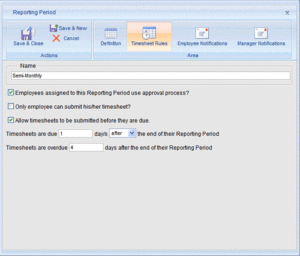
Not All Employees Must Submit
As Office Timesheets’ approval process is customisable depending on the reporting period assigned to each employee, it means that you can excuse certain employees from following it. For example, hourly employees who have to have their time approved for payroll reasons and accuracy would need to use the approval process. However, contract employees who simply submit timesheets for billing purposes, rather than review or approval, might not need to. This feature is a particular benefit of using Office Timesheets, as most other timesheet applications either don’t have an approval process, or stipulate that every employee must use it.
Driven by Reporting Periods
Unlike most other timesheet applications, Office Timesheets provides maximum flexibility with an approval process that’s driven by reporting periods per employee. For example, employees in different geographical locations might be in different reporting periods – perhaps one group might submit timesheets weekly while another group submit semi-monthly. The approval process they follow is the same – they just don’t allow follow it to the same timescale.
Separate Time and Expense Sheets
It’s important that the features within employee reporting periods are customisable, so by allowing employees to submit time and expense sheets separately, Office Timesheets gives you greater flexibility in defining your approval process.
The statuses of time and expense entries within the timesheet undergoing the approval process can also be changed automatically once an approval process status is applied by an employee or manager. These time and expense entry statuses are pre-defined by administrators, and once an approval process step is complete, all time and expense entry statuses can change to another status as defined in the approval process step.
Customisable Alerts with Email Notifications
You can set up customised employee and manager notifications in two different areas of Office Timesheets – reporting periods and the approval process. This allows you to keep everyone up to date about the current status of any timesheet. You can easily adjust the text to fit your company’s procedures, and you can personalise each email.
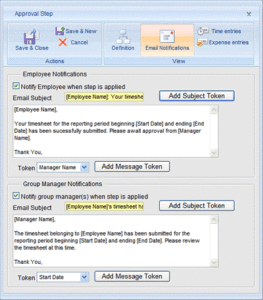
You might send notifications when:
- an employee’s timesheet is due
- an employee’s timesheet is overdue
- an employee’s timesheet is submitted for approval
- an employee’s timesheet is approved
- an employee’s timesheet is rejected
Reporting Period Email Reminders and Notifications
Most Office Timesheets users find it useful to enable reporting periods for their time and expense sheets – otherwise timesheet due dates for both employees and managers can be easily forgotten. Office Timesheets can be set to email each employee and/or manager assigned to that reporting period on the same day that a timesheet is due or overdue.
For example, a monthly reporting period can be defined with timesheets due one day after the reporting period ends (the first day of the new month) and overdue two days after the reporting period ends (the second day of the new month). If notifications are set to be sent, both employee and manager will receive a personalised custom email on the first day of the new month notifying them that the particular employee’s timesheet is due.
If the employee submits their timesheet on time, then no further notifications are sent. However, if the employee does not submit their timesheet on the due date, both employee and manager will receive a personalised custom email on the second day of the month, alerting them to the timesheet’s overdue status. Note that the administrator can also set the option to submit a timesheet before its due date when defining the reporting period.
Notifications can be turned on and off, so they can be created and saved for future use. Also, because managers are in charge of several employees’ timesheets, a manager can be sent multiple reporting period notifications, depending on how many employees are in their reporting period.
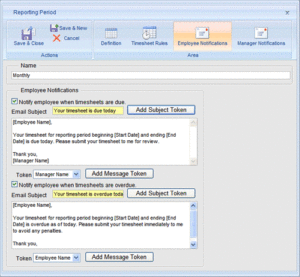
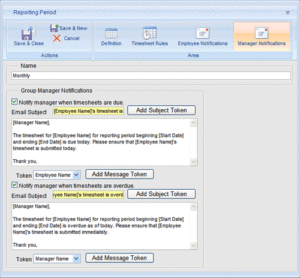
Approval Process Email Reminders and Notifications
You can send emails to notify employees and managers of timesheet approval statuses. You might have even more options here than with reporting period notifications, depending on how many steps are in your approval process. Office Timesheets allows you to send email notifications only to employees, only to managers, or to both – for each step of your approval process.
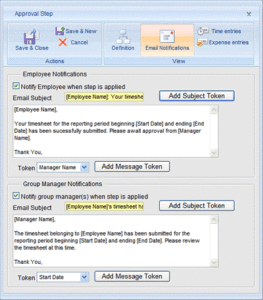
For example, your approval process might comprise ‘Submitted’, ‘Rejected’, ‘Resubmitted’ and ‘Approved’. The reporting period has ended – so the approval process begins with employees submitting their timesheets. Both manager and employee are notified when the employee’s timesheet is submitted and approved; only the employee receives a notification if their timesheet is rejected; and only the manager receives a notification if the timesheet is resubmitted.
The notification stages of the above example are:
- Employee submits timesheet and timesheet status changes to ‘Submitted’. Employee and manager both receive notification – timesheet is ready for review.
- Manager reviews timesheet and marks it ‘Rejected’ or ‘Approved’. If ‘Approved’, both employee and manager receive notification. If ‘Rejected’, only employee is notified.
- Employee resubmits rejected timesheet. Manager receives notification – timesheet is again ready for review. Manager approves or rejects resubmitted timesheet – process continues or ends depending on new timesheet status.
As with reporting period notifications, you can write custom text and personalise email notifications for the approval process. Notifications can be turned on and off, so they can be created and saved for future use. And managers can be sent multiple approval status notifications, depending on how many employees are in their reporting period.